Setup your account
First, create an account on GuideClearly. You will need to provide a valid email address and the name and address of the website on which you will be embedding the guides you create.
Once you create your account, you can also add additional websites on which your guides can appear Be sure to enter all variations of your domain name. For example you may want to set http://www.yourwebsite.org as well as http://yourwebsite.org. Visit the "User" tab to change your account information and set additional allowed websites.

Create a guide
Visit your account's dashboard and click on "Create New Guide"

Change the title of your guide. This will be seen in the opening screen of the guide so choose a title that makes sense to the reader. (For example: "My phone is not working. How do I restart it?")

You can also add a short description that explains what this guide is about. The reader can see this by clicking on the "i" icon in the guide.

To start building the guide, click on the "Edit" tab. Add the first "question" in the guide and click "save".

Next you can add the options or answers that the reader will be able to choose from.
Add the first option and click "Save".

Once you save the first option you will see controls to add more options or to add another question or an endpoint to an option. (More about endpoints below.)

For now, let's add more options to the first question.

Each option can lead to either another question or an endpoint. An endpoint ends the guide for a user by displaying a message and an optional link that the reader can follow to a web address. To add an endpoint to an option, click on the endpoint icon and enter the ending message and a link to the web address where you want to direct the user to.

To add a question to an option, click on the "+ question" icon and add the next question. It doesn't have to be in the form of a question. It can also be a statement asking the reader to pick from following options.

Continue building the guide with questions, options, and endpoints. While it is optional, it is highly recommended

Be sure to complete the guide by adding endpoints to every option that does not lead to another question. A guide only be published if it is complete.

To launch your guide click the "Publish" button and then click "Online" button to make it live. You can continue to make changes to the guide. They will be saved as a Draft version. Publish the draft version to update the Published version.

Click the "Online" button to make the guide live.

Embed the guide
To enbed the guide on your website, visit the "Embed" tab. Copy one of the HTML code snippets provided and paste it on to your website. (If your website is running on the OpenAdvocate platform, please select the OpenAdvocate code snippet.)

Sharing the guide
You can share a copy of your guide with anyone else by sending them the web address display in the "Share" tab of a guide.

Troubleshooting
- If you cannot publish a guide, it may be incomplete. Please make sure every option that does not lead to another questionhas an endpoint.
- If an embedded guide is not showing, check that the HTML code snippet was copied and pasted correctly.
- If the embedded guide shows up but says that the guide "…cannot be viewed on this site…" make sure that the website on which you are embedding the guide is listed in the "Allowed websites" settings in the "User" tab.
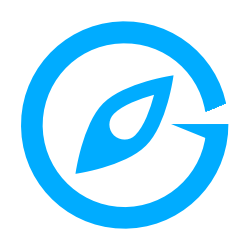 GuideClearly
GuideClearly